Database Guides
Art and Architecture Source
Art and Architecture Source covers a variety of subjects from fine, decorative and commercial art, to various areas of architecture and architectural design. Providing over 600 full-text journals, more than 220 full-text books, and a collection of over 63,000 images, it is designed for use by a diverse audience, including art scholars, artists, designers, students and general researchers.
Finding Journal Articles
Start by thinking about what you want to search for and coming up with some keywords and phrases to describe it. Then simply enter your terms in the search boxes at the top of the screen and click search to get a list of results.
You can also use various search techniques to add in extra terms, narrow results down and get more useful images:
- phrase searching i.e. including the terms in quotation marks to ensure they appear together rather than being split up and
- boolean search
- AND – narrows down the results. All connected terms must be included in the results
- OR – broadens out the results. Either connected term can be included in the results
- NOT – narrows down the results. The second term must be excluded from the results
You can also write all the search query in one row. Just remember to cluster the keywords linked by OR between brackets.
Finally, if you would like to look for a phrase make sure to include it in "quotation marks" as this will ensure the terms appear together rather than being split up. For example:
The Select a field drop down menu has several options. The default i.e. Select a Field (optional) covers all the main record fields and is the best option to pick but if you want to you can use options like title and artist.
Top Tip!
If your search results are disappointing, try to think of different ways of expressing your topic (e.g. for ceramics, try pottery).
If you add the wildcard symbol * to the root of a word you can find all words beginning with the letters in front of it (e.g. paint* would find painting and painters at the same time).
Click on the title of a particularly relevant article to view the summary and see what subject terms have been used to describe that article. You can then search on those terms.
To find out more about how to plan a search, creating search strategies and using different search techniques, explore our search techniques guide.
Narrowing Down your Search
Once you have done your initial search, notice there are several filter options on the left of the screen which you can use to refine and narrow down your search.
You can slide the Publication Date bar to limit your results to those from a particular time period, as well as selecting a specific subject.
Please note that a limit once applied stays in place until you click to remove it.
Getting the Full Text
After performing a search you are taken to the results page, where you should see details including:
- article title,
- authors,
- journal name,
- date,
- volume and issue,
- page numbers,
- start of an abstract (description of the article)
- subjects
To find out more about any article, click on the title to go to a more detailed record.
When you find an article that looks useful, check for a full text link such as a PDF full text link or a HTML full text link.
If available, click to open the article. Once you have clicked on PDF Full Text to open the full-text of the document you will see icons allowing you to Download, Print or Email the full text, or add details of an article to a Folder by clicking on the relevant icon. You can then email the details of all articles added to your folder or transfer those details to RefWorks.
Images
Some articles may offer you the chance to look at images separately (not embedded within the article).
Click the images to see the larger version and always check the “What am I allowed to do with this image?” link. Many images allow educational use but can not be posted to the web.
Full Text at RGU
If a PDF download is unavailable, it means we don't have the full text on this database. But, we may have it on a different service. Click on Full Text @ RGU / Check LibrarySearch for full text options to check.
If we have the full text article as part of another subscription, then you will be redirected to it. If we do not have the article, you will be told Full Text Not Available.
You may still be able to get the article, by requesting an Inter-Library Loan (ILLs). Remember to sign in to LibrarySearch to see this option. View our inter-library loans page to find out more.