Researcher Guides
ORCID
ORCID provides a persistent identifier that ensures you have a unique identity as a researcher. It follows a researcher throughout their career, from student to researcher, moving from one employer to another, adapting to changes of name, and even incorporating author names and publishing in different languages and alphabets. A researcher only needs to create one ID in their lifetime.
About ORCID
As well as providing a persistent identifier to a researcher, ORCID will also help to distinguish authors who have similar or identical names, authors who publish under different combinations of their family and given names, and authors whose names are frequently misspelled, or where there are many spellings. Examples could include:
- Authors with names that are similar or whose name can be mis-spelled “Mohammed”, “Muhammad”, "Mohammud”, "Macdonald", "McDonald"
- Authors who publish with one name, but are known by another, such as Prof John A Steel, and Prof Iain A Steel
- Authors who publish in different languages or alphabets, for example, Chinese or English. Names can be included in different alphabets and be available for searching.
Funder and Publishers Requirements
ORCID will now be a required standard for more and more funders and publishers at the time of submitting proposals and manuscripts, and it will soon be added to doctoral theses when they are lodged with the British Library (or equivalent)
Setting Up Your Profile
First, you will have to use an email address and a password. This can be changed as many times as you need throughout your research life, so the ORCID id can stay with you throughout your career.
Click on the pencil icon to edit.
Use your name, add aliases, “also known as” names, “published as” names, in Roman script or any other alphabet. These can be changed as many times as you need throughout your research life.
Link your ORCID profile to any professional or personal web pages as you choose. We would always recommend that when you are working at RGU you link to your RGU personal web page.
Keywords
It might be useful to add keywords in your profile, as other users can find you through searching keywords. For research students, we recommend putting your research title here.
Biography
Add anything you need to the Biography section. This might include membership of bodies, sitting on peer review panels and other items of esteem.
Education
Use the education section to add your main achievements. There are drop down options for the different schools in Robert Gordon University and we recommend that you use these.
To add items click the + Add button.
To edit existing items click on the pencil in the bottom right hand corner, and to delete items click on the trash can.
All of the items on your profile marked with a people/key/padlock button can be set to different levels of privacy. However we recommend that you make as much of your profile as public as possible in order to raise your profile.
Education Tip
You only have to add your key education qualifications, not primary or secondary school!
Also remember to use Robert Gordon University, not THE Robert Gordon University.
Adding Research Funding
Funding items can be added manually, or using the UBER funding wizard. At the moment, the funding wizard only picks up RCUK grants, Wellcome Trust, and those from the states, but European grants and others will follow shortly.
You may need to enter your funding awards manually, but there are lots of options to help. Use these as much as possible so that entries are standardised.
You could also include a project URL, which will take anyone looking at your ORCID record straight to your project website. This is especially useful for those with EU grants.
Top Tip: Funding
Including the funding award grant number is important! This will later allow you to demonstrate a link between a funding input and a research output.
Adding Research Outputs
Use the Works section to add your research outputs. “Search and link” uses auto-harvesting tools.
Depending on your discipline, there are different options which may be suitable.
- Scopus is ideal for standard peer reviewed journals and peer reviewed conference papers.
- CrossRef picks up book chapters, conference papers, and you can add more detail to search boxes to narrow down your search.
- Europe PubMed Central works best on clinical outputs, and so on.
Although each search tool looks slightly different, the principles of how they work are the same.
If this is the first time you have used one of these search tools in ORCID, you will be asked to give it “Trusted Organisation” status.
It is perfectly safe and advisable to do this, because any subsequent publications on which you quote an ORCID id, will be automatically updated to your record by this tool, provided it is one of the types of publication which is harvested by this tool.
Scopus
Subsequent steps vary in detail, but have the same essentials. You are presented with a list of choices to make about who you are and what publications are yours.
You are given at least 2 opportunities to check before publications are attributed to you - in Scopus this is a big green button.
Crossref
Check the relevant items by clicking on "Add to ORCID" - this will add the publication to your ORCID record.
Once you have checked everything that applies, return to your ORCID record and the items will be included in your profile.
From this example, you can see which harvesting tool picked up the publication and the DOI and other unique identifiers so that interested authors can pick up the publication.
Adding Works Manually
Sometimes you want to add works that are not peer reviewed journals. These can include prizes, designs, patents, book chapters, exhibitions and so on.
First, choose the Add Works Manually option.
Follow the simple steps to add your item. There are a wide variety of options - you may need to search to find the right one, or the one nearest to your output.
If you are adding a book chapter, put the book chapter in the first title box, and the book title in the second.
Submitting a Publication
Many publishers now ask for an ORCID ID when you submit your manuscript. You will see a screen similar to the screenshot below. Registering your ORCID with the publisher means that there is correct attribution, and the publication will automatically update to your ORCID in due course.