Database Guides
FAME
This database provides access to 10 years of financial data, including balance sheets, profit and loss accounts and ratios, for companies in the U.K. & Republic of Ireland matching the following criteria:
- Annual turnover of more than £1.5 million
- or Profits of more than £150,000
- or Shareholder Funds of more than £1.5 million
FAME also contains other company information including, but not limited to, contact details, number of employees, names of directors, ownership and subsidiaries.
Finding Data For One Company
Type in the name of a company at the top of the screen (for example, Tesco) and hit return to see a list of companies matching the word(s) you have entered.
Click on the name of the company you require (say Tesco plc) to access the report for the company.
The information at the top of the screen on the right indicates that you are currently in the Complete Book (full details and data) for the company - if you know that you are unlikely to need more than general financial details you can, if you prefer, change to the Standard Book to view more limited options.
The initial screen gives Key Information for the company including a financial profile with information for the last 5 years.
Click on Financials to access the submenu allowing you to view balance sheets, profit & loss, accounts, cash flow statements, ratios and other information for a longer time frame (generally 10 years).
Choosing Profit & Loss account, for example, provides information for a number of years (for Tesco plc data is actually currently available from 1998).
Choose Go to Financial worksheet (just above the data) to access a spreadsheet of all financial data.
You can click on many of the headings or figures to see how they have been calculated. This option is particularly useful when looking at the Ratios page and allows you to view the formulae used.
At the next screen, use the Excel icon at the top right of the screen to open the Export to Excel popup box.
This box allows you to choose to export the Financial worksheet to the Exports area of your account on Fame for later use.
You can also email a copy to yourself if you prefer to exit Fame, download the file to your PC or laptop from the email and go straight to Excel.
Among the additional options under Financials is the opportunity to create Graphs of individual variables or indices of several variables over time.
Choose Peer Comparison to quickly compare the company you have chosen with similar companies.
Creating a List of Companies
As well as viewing financial data, you can also create a list of companies according to various criteria. For example, you may wish to create a list of companies engaged in the same sort of activities.
Click on the search icon at the top left side of the screen then choose Add a search step. After choosing Activities and industry you can select a group of companies by Industry classifications (SIC codes etc.), from major sectors (for example Construction, Banks, Transport) or by Trade description (allowing you to search for keywords in the description of the company).
If you select Industry classifications you can select for example UK SIC Codes (2007) and then select the appropriate industry from the list. Use the down arrows to open up particular industries to see subtopics and, once you have found the relevant industry, click on the arrow pointing to the right adjacent to that industry to transfer it to the box on the right of the screen.
You may wish to use the Code Type option on the left of the screen to restrict your selection to companies' Primary Codes (meaning that is the description of their main, rather than secondary, business activities).
Click on OK to return to the initial search screen.
If appropriate you can restrict your list further by selecting Official on the left of the screen and Publicly Quoted on the right. This will add a line to your search and further limit your selection of companies.
Click View Results to see a list of companies matching your search criteria. Use the options at the top of the screen to access your preferred data.
Saving and Exporting
Choose Actions to to export the content as a Word, Excel, or PDF document. It will then appear in your Exports on the left of the screen where you can download or print the data.
When viewing the report for a single company, for example, the Explore option allows you to view News items on the company from Google.
When viewing a list of companies you may have the option to change currencies.
Where the bell icon is visible you can set an Alert on a company.
When saving to Excel, your data is automatically saved to the Exports area of your account. Simply choose Exports on the left of the screen to access this area and Download your data as required.