Database Guides
SPORTDiscus with Full Text
SPORTDiscus contains full text articles on sport, exercise physiology, sports medicine, sports injuries, sports nutrition, sports psychology and related topics from over 500 journals, plus summaries of additional articles and materials.
Finding Journal Articles
When searching for journal articles, break down your topic into keywords and phrases.
Enter these words and phrases on different lines. Place quotation marks around phrases to ask the database to find the words within the quotation marks together as a phrase.
At the bottom of the search screen you will see Search Options. In most cases you will not need to use these options, and most can be applied once you see your list of results. If you have, however, been asked by your lecturer to find only Peer Reviewed material, you may wish to select Peer Reviewed.
Once you have entered relevant keywords and phrases, click Search to view a list of results.
Top Tip!
If your search results are disappointing, think of different ways of expressing your topic. For golf you could try putting.
If you add the wildcard symbol * to the root of a word you can find all words beginning with the letters in front of it - so anxi* would find anxiety or anxious at the same time.
Click on the title of a particularly relevant article to view the summary and see what subject terms have been used to describe that article. You can then search on those terms.
To find out more about planning a search, creating search strategies and using different search techniques, explore our search techniques guide.
Narrowing Down Your Search
You can use the options on the left of the screen under Refine Results to narrow down your search. You may wish to restrict your results to Academic Journals or slide across the bar under Publication Date to limit your results to a particular time period.
Further down this section you may find options to narrow your search by:
- subject
- publication
- geography
Please note that a limit, once applied, stays in place until you click to remove it.
Getting the Full Text
You can see further details, and a summary, of any items listed on SPORTDiscus with Full Text by clicking on the title of the item in the results list.
If the article you require has a PDF icon or a HTML Full Text icon underneath or adjacent to it, click on it to view the full text. You can then choose to download, print or email the article, as well as adding details of articles to a folder. These details can be emailed to yourself, or transferred to RefWorks.
If the article you require does not have a PDF or HTML Full Text icon, it is not available in full text on SPORTDiscus with Full Text. However, it may be available in full text elsewhere in our collection - check by clicking on Full Text @ RGU.
More information on how to use Full Text @ RGU can be found below.
Full Text @ RGU
Even if we don't have the full text of an article available on the particular database that you are browsing, we may have it available elsewhere.
Full Text @ RGU is here to help you find the full text.
To see if full text is available, first click on the Full Text @ RGU logo (usually shown under or alongside the article).
If we have the full text available on one database, you will be taken straight to the full text.
If we have the full text available on multiple databases, you will be taken to the Full Text @ RGU page. Here you will be given a choice of links that will each take you to the full text on a different database.
You might be required to log in using your RGU username and password. Then, you should get access to the full text article.
If we do not have full text available for the article anywhere online, you will see the page below.
We may still have a paper version of the article available as part of our print journal collection. Print journals are not currently shown on the catalogue, but can be checked by following the guide at https://library.rgu.ac.uk/findingjournals
If we do have a print copy of the article available, visit the Library and have a look for the journal on the shelves. If the journal is held in the level 2 store, please speak to the library receptionist.
If you are an online learning student and only paper copies are available, you can place an Article & Chapter request.
If we do not have the article available either online or in print, then RGU does not have access to the article.
In this situation, you could try placing an inter-library loan request. An inter-library loan is where we borrow the item from another library on your behalf. More information about inter-library loans can be found at https://library.rgu.ac.uk/inter-library-loans
On the screen shown below, click the sign in button.
Once you sign in, you will see the inter-library loan option shown below:
Clicking on the inter-library loan button will open a form. Complete the form and press send to submit your inter-library loan request.